In this article, we will introduce settings that will improve issues such as slow performance of 3D Live, which was added in BanG Dream's major update.
*Please note that depending on the device you are using, changing the settings may not improve the situation.
Change settings if 3D Live is slow
We will introduce how to change the settings if 3D Live is running slowly.
Go to "Options" → "Live Production/Volume Settings Tab" → "3D Live".
Change the "3D Live/3D Cut-in Quality" here to standard or low.
This will make 3D Live even lighter.

How to turn 3D cut-in on/off
3D cut-ins can be switched ON/OFF.
Go to "Options" → "Live Performance/Volume Settings Tab" → "Live Mode".
Here you can switch 3D cut-in mode ON/OFF.

Alternatively, you can turn 3D cut-in on or off by checking or unchecking the box that appears on the screen just before you start the live performance.
I think this is easier to use since you don't have to open the options every time.

When notes (rhythm icons) are hard to see during 3D Live Cut-In
If you have trouble seeing the notes, changing the brightness will make them easier to see.
Go to the 3D Live options and try lowering the brightness of 3D Live and Cut-in.
By lowering the brightness, the background 3D image will become darker overall, making the notes easier to see.
However, I felt that lowering the brightness too much reduced the impact of the 3D live cut-in, so I set it to 70%.
Please change it to your own preference.

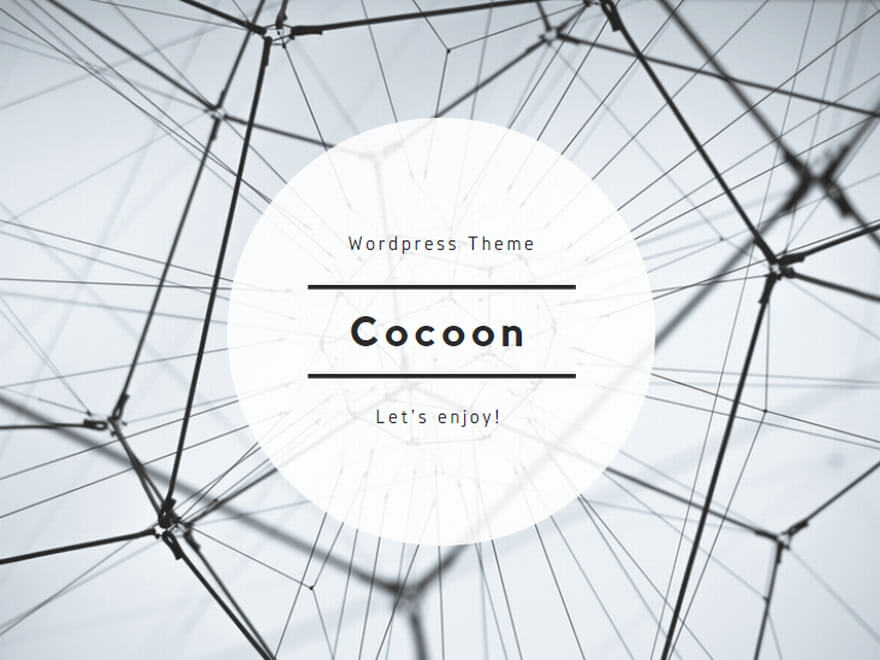


comment