This article is for those who use the Android smartphone Galaxy and will show you how to open a PDF file that you have already downloaded. If you have ever downloaded a PDF file using a browser such as Chrome and then forgotten where it was saved and where you could open it, this is a good idea to remember this.
I'll show you two ways to open it, so it's a good idea to remember one of them. One of them can be used on Android smartphones other than Galaxy.
Open from browser download history
First, the first method is to open it from the browser's download history. If it is a PDF that you searched for and opened in the browser,Download HistoryI think I'll open it again.
This method can be used on Android smartphones other than Galaxy, so it will work the same way even if you change your model.
How to check your Chrome download history
As an example, here we will show you how to use Google Chrome's download history.
The method is very simple. After launching Chrome, tap the three dots lined up vertically on the top right of the screen. A menu will appear, and tap "Download" from there.Download HistoryYou can then tap the PDF file in the history to open it again.
Even if you change the modelIf you use Chrome, you can use the same method.So, keep that in mind.
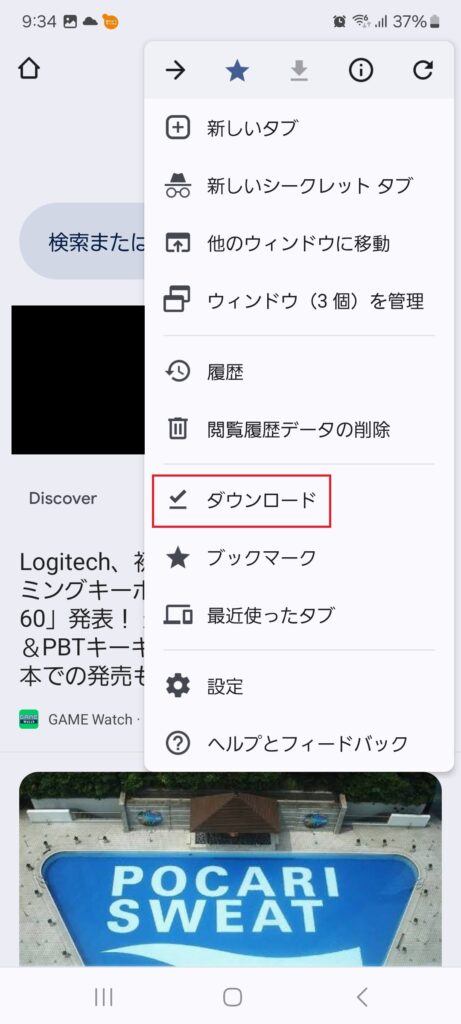
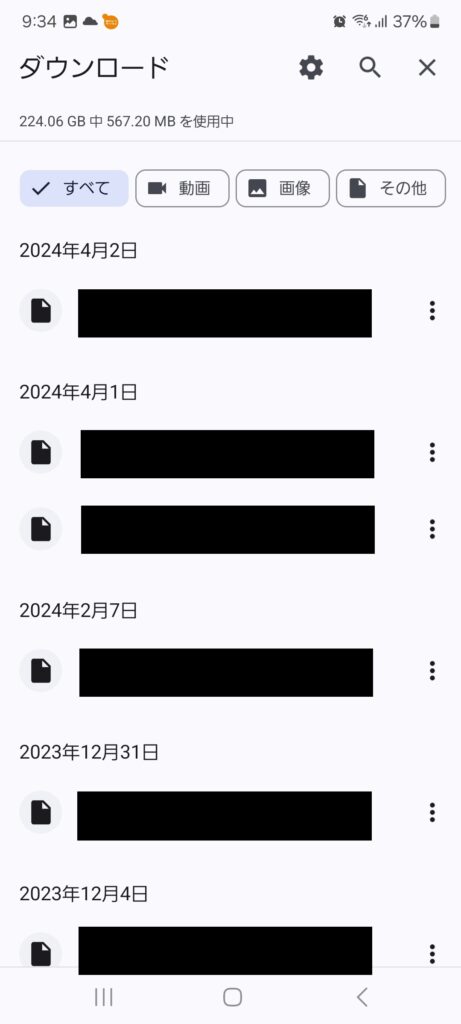
Open from the Galaxy "My Files" app
The second method is to use the "My Files" This is a method to open it from the app. I am using a Galaxy S21, so the specifications may be slightly different for other models, but please be aware of this.
If you are reading this article and are using an Android smartphone other than a Galaxy, you might want to try looking for a similar app on your smartphone.
How to open the "My Files" app
Although "My Files" is an app that comes pre-installed, it probably isn't on your home screen, so you'll need to open it from the app list.
To see all installed apps,On the home screen, swipe upThen you can see apps that are not displayed on the home screen.A group with the word Galaxy written on itIf you tap on it, you will see "My Files" should also be included, so you can open it from there.
If you want to be able to open it from the home screen, press and hold the "My Files" icon and place a shortcut on the home screen.
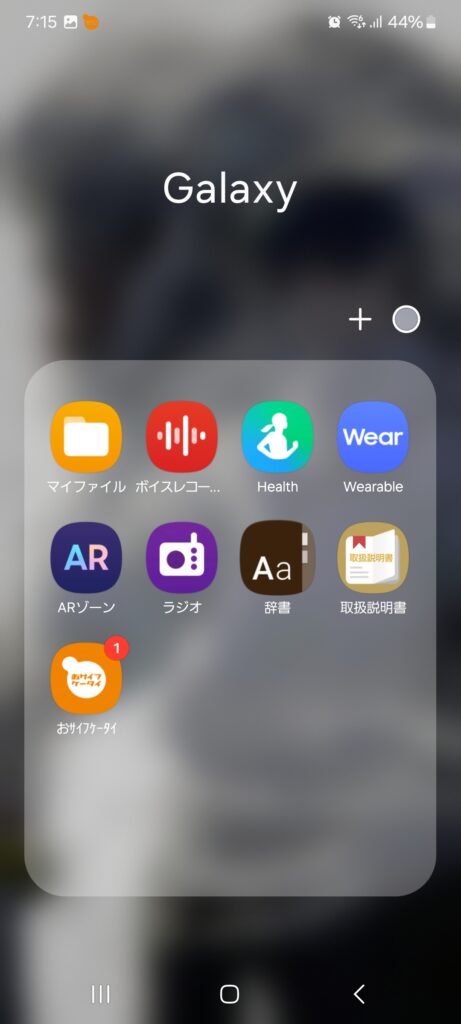
You can view the PDF from the documentation or downloads.
Open "My Files" and you'll find it in the categorydocumentmosquitodownloadYou can view the PDFs stored in the storage from here. Please note that from the download category, you can only view the downloaded data.
You can also change the name of each data item.So, if you want to organize the data on your smartphone just like you organize the data on your PC, give it a try. If you look at PDFs regularly, changing the name to something easy to understand will make it easier to find. When you look at them in "My Files," the contents of the PDF are displayed in a small image to the left of the PDF name, making it a little easier to find the PDF you're looking for.
Images, videos, and music are also categorized, so you can check various data on your smartphone all at once with this one app. If you don't like using multiple apps, you might want to use "My Files" as your main app.
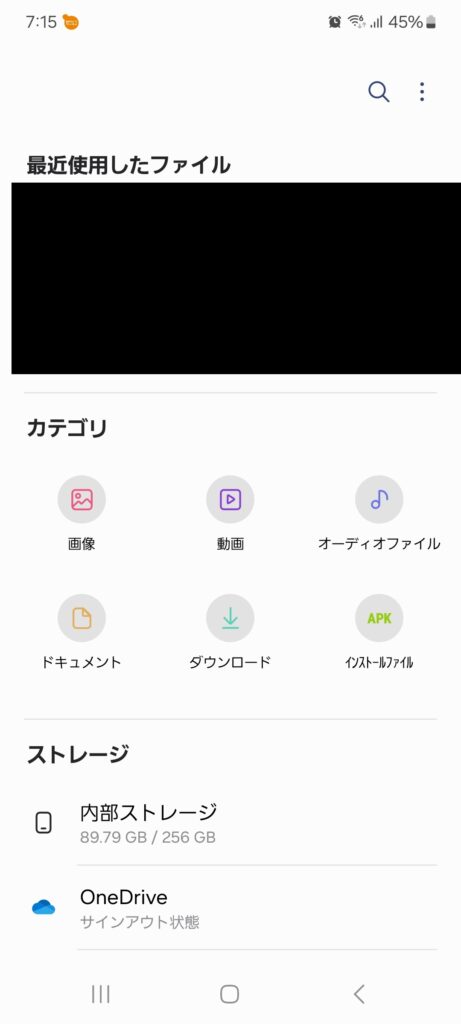
Summary: Other Galaxy apps are also recommended
This concludes our introduction on how to view downloaded PDF files on a Galaxy smartphone.My FilesThe app is very useful, so take this opportunity to try it out.
Among the Galaxy apps, there is also an app called Voice Recorder, which I would also recommend. It can be used for interviews, and has a convenient function that transcribes inputted voice. It may also be useful for making minutes of short discussions. Please try it out if you like.
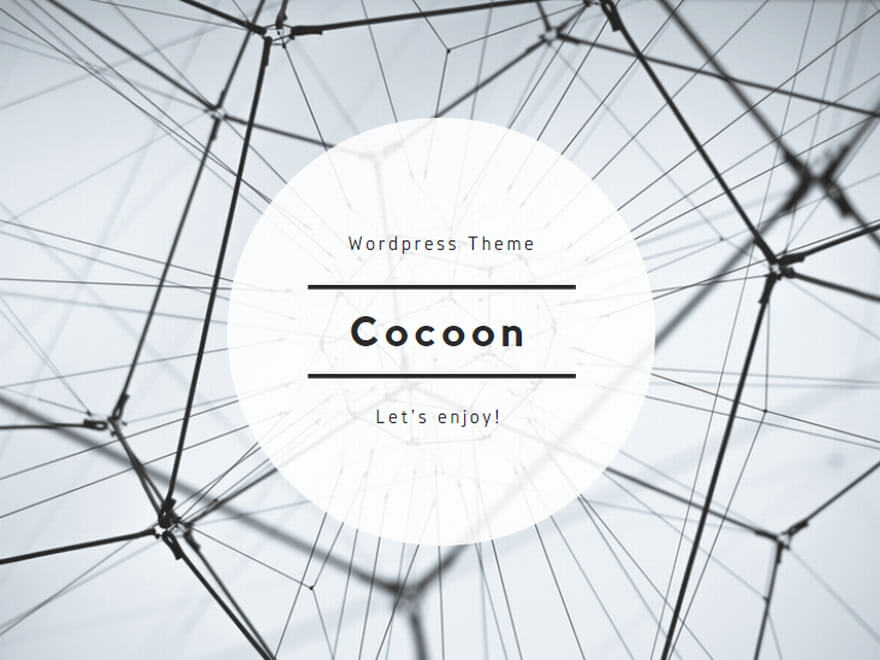




comment