In this article, we will look at the very popularlogitech gaming mouseThis page summarizes how to adjust the DPI.
If the default DPI setting does not suit you, please refer to it and try changing it.
We also introduce how to change the polling rate, so if you want to change the polling rate, please refer to that as well. (Added on 2024/4/19)
DPI change button
It is possible to change some of the DPI settings using the DPI change button located under the wheel. This is a convenient button because it allows you to instantly change the DPI. IG703I am using , but the G703 has four default settings: 400, 800, 1600, and 3200.
However, some people may not be comfortable with this default DPI setting, so here we will introduce how to change it.
Installing Logitech G HUB
To change the DPI setting, you need to install Logitech's "G HUB" application on your computer. At “G HUB”Adjust lightingIt is also possible to do things like this, so if you want to change settings other than DPI, you should install it.
It can be downloaded from the link below.
Logitech G HUB:https://gaming.logicool.co.jp/ja-jp/innovation/g-hub.html
Once the download is complete, launch the installer and install it.
After installation
Once the installation is complete, start "G HUB". When you start it up, you'll see the mouse you're connected to displayed on the screen. Click where the mouse image is displayed to switch pages.

This is what the page will look like after switching.
The dot displayed in the graph on the right and the number above it represent the currently set DPI.move this point,Click the number above the dot and enter any numberThis allows you to change the DPI. If you set multiple DPIs of your choice, you can change to that DPI using the DPI change button.
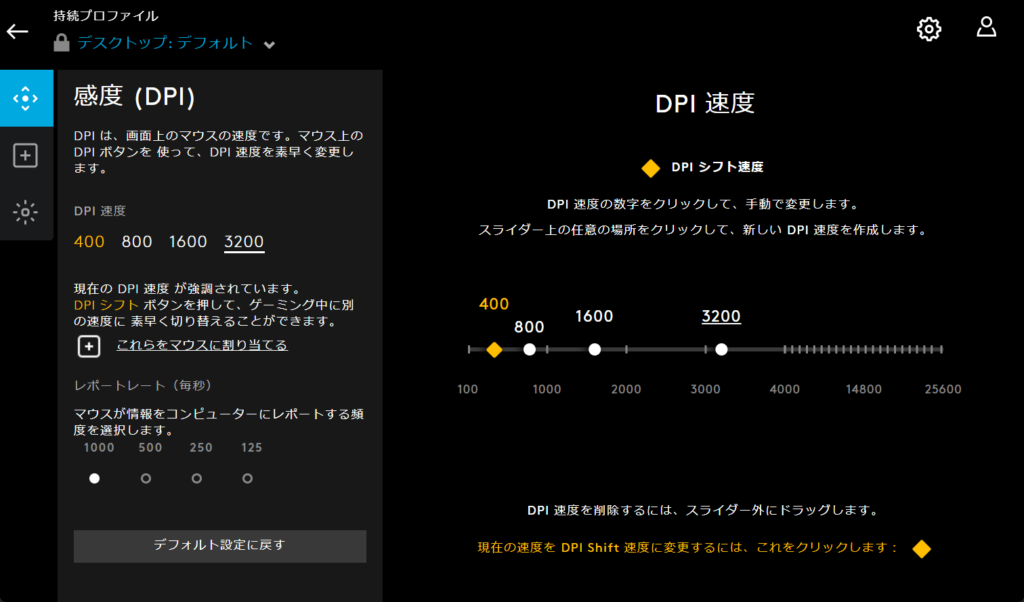
If you want to change the polling rate, just change the report rate value in the bottom left. I recommend trying different polling rates to see how much the feel of the controls changes. In my opinion, a low polling rate makes the cursor move roughly and makes it difficult to use.G PRO X SUPERLIGHT 2If you are using ", please take advantage of this function.4000HzWe recommend that you leave it as is.

Please note that the maximum DPI that can be set varies depending on the mouse.
Each Logitech gaming mouse has a different maximum DPI setting.
- 240-4000:G402
- 200-8000:G203
- 100-8200:G705
- 200-12000:G304
- 100-25600:G403,G PRO,G PRO,G703,G502 series,G903
The range of each DPI is as shown above. The DPI of the mouse can only be set within this range. If you want to set it to a higher DPI, please purchase one that supports higher DPI.
I also made a video
I also made a video showing how to make this change. It's my first time creating a video, so it's pretty simple...
summary
This is how to change the DPI of Logitech gaming mouse.
It's very easy to change, so find the DPI that suits you best.
For those of you reading this article who are interested in Logitech's gaming mouse but don't have one, I'll also include an Amazon link to a recommended one.
Amazon product page →G PRO,G PRO X2,G703
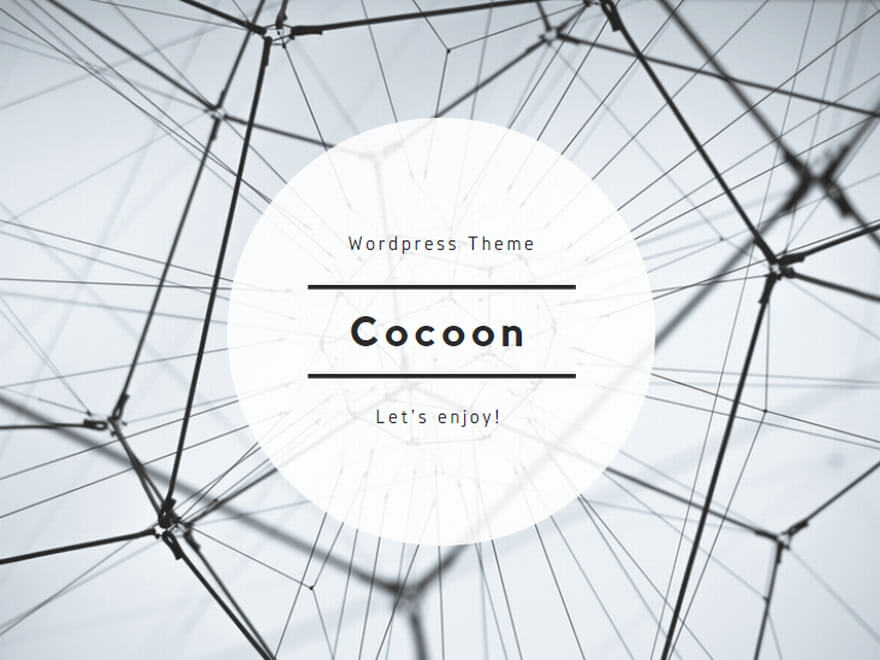

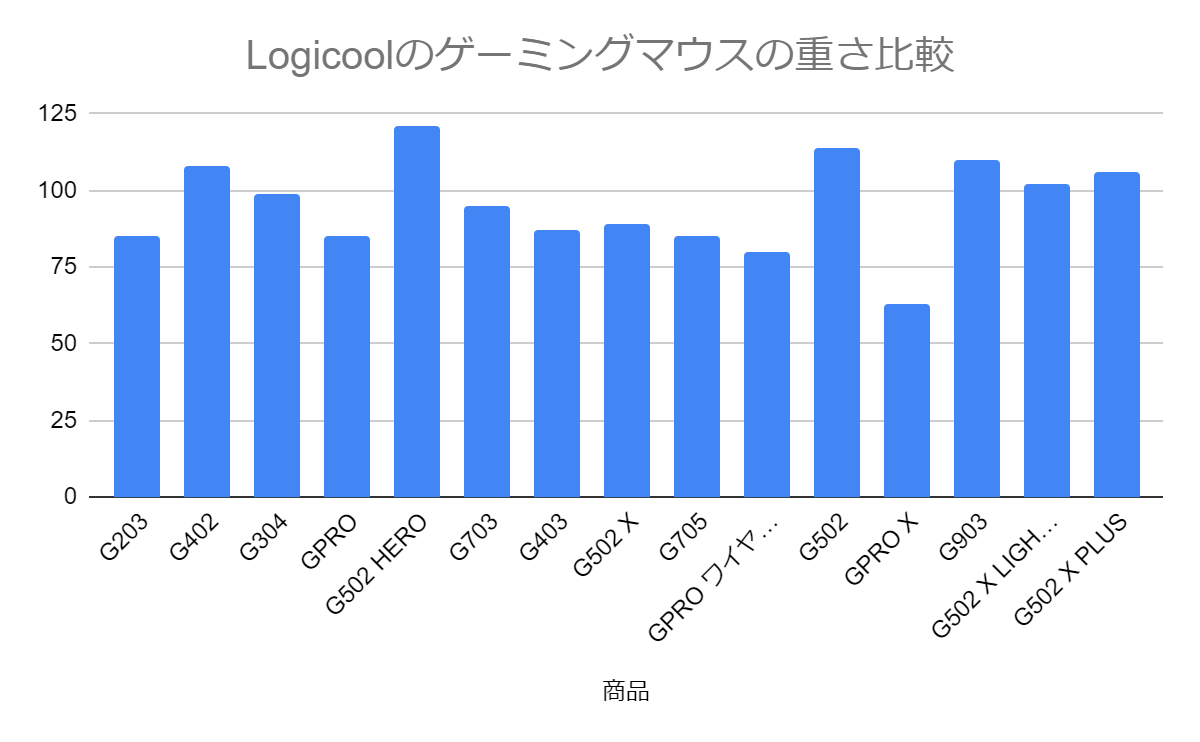
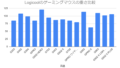
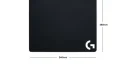
comment