From May 24, 2023AmazonThis article summarizes the features of PowerA's wireless controller "MOGA XP-ULTRA", which will be sold at
This is a rare controller that allows you to attach and detach the grip part!The grip has a back button, so it's also recommended for FPS games!
- What is PowerA?
- Features of MOGA XP-ULTRA
- Where can I buy it? (Link to purchase page)
- summary
What is PowerA?
PowerA is a manufacturer of gaming products, selling peripherals such as Xbox game controllers.
Particularly well-known are wired controllers such as the “Enhanced Wired Controller for Xbox One” and the “Spectra Enhanced Wired Controller for Xbox Series X|S.”
Features of MOGA XP-ULTRA
The MOGA XP-ULTRA is a wireless controller with a unique feature that allows you to remove the grip. We will summarize the features of the MOGA XP-ULTRA in more detail.
Devices that can be connected are Xbox, Windows, and Android
First, let me explain which devices it can be used on.
There are three devices (platforms) that can be connected: Xbox, Windows, and Android.
It is also officially licensed by Xbox, so the Xbox logo is on the console itself.
It is compatible with not only Windows 10, but also the latest Windows 11. For Android, it is compatible with Android OS 6 and later, but unless you are using a very old Android device, you should be able to use it without any problems without worrying about it.

Connection method is USB-C cable and Bluetooth
If you want to use it wirelessly, you will need to connect via Bluetooth.Since it is not a 2.4GHz connection, I think the latency is greater than with ultra-low latency controllers.
If you want a wireless controller with low latency, Razer'sWOLVERINE V2 PRO" I recommend checking out something like that too.
and,You can also connect to your PC and Xbox via a wired USB-C cable.If you are concerned about delays or battery drain, you may want to consider using a wired connection.
In addition,InstructionsIt said that wired connection is not possible for Android devices, soIt appears that Android devices only have Bluetooth connectivity.
How to connect in wireless mode (Bluetooth)
When connecting via Bluetooth, you will need to pair it with a PC, Xbox, etc., but the pairing is easy.
First, press the Xbox button to turn on the MOGA XP-ULTRA. After turning it on, press and hold the pairing button on the top of the MOGA XP-ULTRA for about 2 seconds to activate pairing mode.
If you are connecting to an Xbox, it will connect automatically after you put it into pairing mode. If you are connecting to a PC, you can connect by selecting MOGA XP-ULTRA as the connecting device on the PC side.
In the case of Xbox, pairing can be done simply by connecting with a USB cable, and after unplugging the cable you can connect via Bluetooth.

Grip and smartphone clip available in 4 styles
The accessories included seem to be the main body, a grip to make it easier to hold, and a mobile gaming clip for attaching an Android smartphone to the controller.
By attaching or detaching it, the controller can be changed into four different styles.
- MINI-PAD (no grip, no clip)
- MINI-PAD+CLIP (without grip)
- FULL-SIZE CONTROLLER (without clip)
- FULL-SIZE CONTROLLER+CLIP
There are four styles like this.You can use your favorite style according to the occasionThis is one of the advantages of this controller.


The grip has two rear buttons
The grip has two rear buttons called advanced gaming buttons. The buttons are located where your middle finger would be when you grip the grip, although this may vary depending on the size of your hand.
You can also freely map buttons, so you can assign buttons such as jump to make it easier to play games with complex controls such as FPS games.

How to assign to rear buttons
You can assign various buttons to these rear buttons using only the MOGA XP-ULTRA itself. Here's how to do it.
First, press and hold the program button on the back of the MOGA XP-ULTRA for about 3 seconds. This will put you into assignment mode, where you can assign buttons.
After that, press the button you want to assign to a rear button (A, B, X, Y, RB, LB, RT, LT, left or right joystick, or D-pad) and then press the rear button you want to assign it to to complete the assignment.
You can also reset the assignment by pressing and holding the program button to enter assignment mode, and then pressing and holding the rear button for about 5 seconds.
Equipped with various convenient Xbox buttons
Since it was made to be used with Xbox, it is equipped with useful buttons in addition to the regular buttons.
Specifically, there is the menu button, view button, XBOX button, and share button.
Equipped with a 3.5mm audio jack
It also has a 3.5mm audio jack, so you can connect wired earphones or a headset to hear the game sound.
This also avoids the problem of the cable being too short even if you are far away from your Xbox or PC.
Battery life up to 40 hours
It is equipped with a 2000mAh battery,When using Bluetooth connection, it can be used continuously for up to 40 hours.It lasts for more than a day, so it's easy to use when playing smartphone games on the go.
It is equipped with a button and indicator to check the remaining battery level, and while charging you can check the remaining battery level in four levels: 25%, 50%, 75%, and 100%.
Where can I buy it? (Link to purchase page)
Please note that as of May 20, 2023, when this article was written, it is only officially sold on Amazon.
It may vary depending on the time,It seems that it can be purchased for about 20,000 yen.
summary
This concludes our introduction to the MOGA XP-ULTRA.
This is recommended for people looking for a controller with back buttons to use with Xbox or PC, or for people who find it difficult to operate or see the screen when playing smartphone games.
Please note that the latency is likely to be greater than that of controllers that advertise low latency.

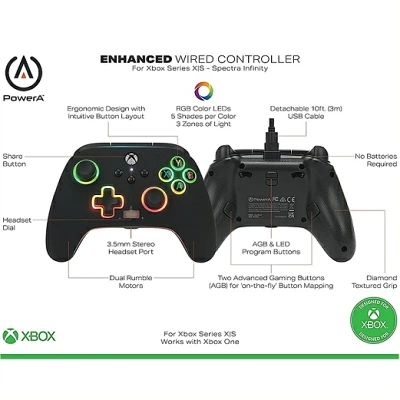





comment